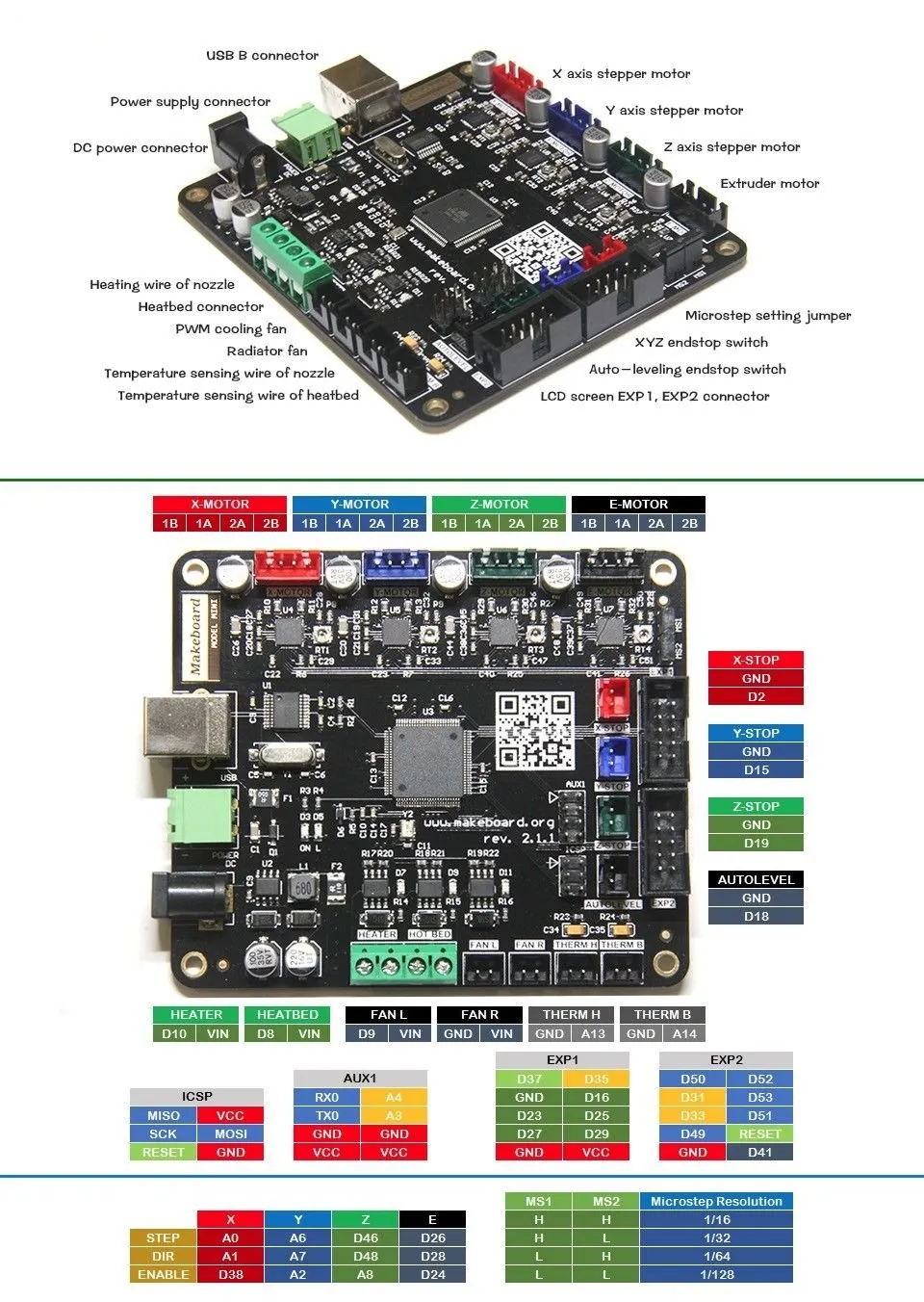Understanding Tevo Tarantula Connection Problems
The Tevo Tarantula 3D printer is a popular choice for both beginners and experienced makers, known for its affordability and ease of use. However, one of the most common issues encountered by users is the inability of the printer to connect to a computer. This frustrating problem can halt your 3D printing projects and leave you wondering where to start. Understanding the underlying causes of these connection issues is the first step towards resolving them. The connection between your Tevo Tarantula and your computer is crucial for sending print instructions, monitoring the printing process, and updating the printer’s firmware. When this connection fails, it can manifest in various ways, from the printer not appearing in your slicing software to communication errors during printing. Let’s dive into the common culprits behind these connection woes.
Common Causes for Connection Issues
Several factors can contribute to the Tevo Tarantula’s failure to connect to your computer. Identifying the specific cause is key to implementing the correct fix. These issues often stem from hardware problems, software configurations, or a combination of both. Taking a methodical approach to troubleshooting can save time and prevent unnecessary frustration. Understanding these issues will assist in getting back to printing quickly.
Faulty USB Cable or Port

A damaged or faulty USB cable is a frequent culprit. The cable facilitates the data transfer between your computer and the 3D printer. Furthermore, the USB port on either your computer or the Tevo Tarantula itself could be damaged or malfunctioning. Physical inspection of the cable for any signs of damage, such as breaks, bends, or exposed wires, is a good starting point. Try a different USB cable and a different USB port on your computer to rule out these possibilities. A reliable connection depends on both the cable and the port functioning correctly.
Driver Problems
Drivers act as the communication bridge between your computer’s operating system and the Tevo Tarantula. Incorrect or outdated drivers can prevent your computer from recognizing the printer. This can be a particularly common issue after operating system updates. Make sure that you have the correct drivers installed, and ensure they are up-to-date. Check your printer’s documentation or the manufacturer’s website for the latest driver version compatible with your operating system. Driver problems often manifest as a device not being recognized or as communication errors within your slicing software.
Firmware Issues
Firmware is the software that controls the Tevo Tarantula’s hardware. Outdated or corrupted firmware can lead to connection problems. Keeping your printer’s firmware current is essential for optimal performance and compatibility. Firmware updates often include bug fixes and improvements that can resolve connectivity issues. Ensure you have the latest version of the firmware installed by following the manufacturer’s instructions for your specific printer model. This is a critical step for a smooth connection.
Incorrect Software Settings

Settings within your 3D printing software (slicers like Cura or PrusaSlicer) can impact the connection. Incorrect port selection, baud rate, or printer profile settings can prevent communication. Double-check your software settings to ensure they match your printer’s specifications. The baud rate, which determines the speed of data transfer, is a frequent source of problems. Incorrect configurations can halt communication. Refer to your printer’s manual for the correct settings and confirm that the software is configured appropriately. Ensuring correct software settings is a crucial step in establishing a reliable connection.
Step-by-Step Troubleshooting Guide
Troubleshooting connection problems can be a methodical process. The following steps provide a practical guide for diagnosing and resolving connectivity issues. Each step builds upon the previous one, enabling you to systematically identify and address the root cause of the problem. By working through these steps, you increase your chances of restoring a stable connection between your Tevo Tarantula and your computer.
Checking the USB Cable and Port
Begin by inspecting the USB cable for any physical damage. Check for bends, breaks, or exposed wires. Replace the cable with a known-good cable to eliminate the cable as a potential source of the problem. Also, try connecting the printer to a different USB port on your computer. This helps rule out a malfunctioning USB port. Furthermore, sometimes, different ports provide different power levels, which can affect the connection. A simple cable and port check can often resolve the most common connection problems, so starting here is an efficient use of time.
Verifying Driver Installation
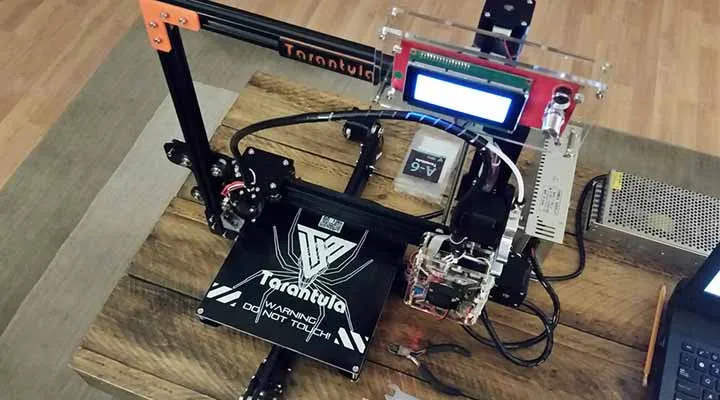
Ensure the correct drivers for your Tevo Tarantula are installed on your computer. The drivers enable your computer to communicate with the printer. Check your operating system’s device manager to see if the printer is recognized and if any errors are reported. Errors, indicated by yellow exclamation marks, suggest driver problems. If you see an unrecognized device, it often means that the driver is not installed correctly. Driver problems are a common cause of printer connectivity problems, so it’s crucial to check this before moving on.
Installing the Correct Drivers
If the drivers are not installed, you will need to install them. You can usually find the drivers on the Tevo Tarantula website or on a disc that came with your printer. Download and install the appropriate drivers for your operating system. Follow the manufacturer’s instructions carefully. After installation, restart your computer and connect your printer again to see if it is recognized. Successfully installing the right drivers often resolves the connection problems.
Updating Firmware
Firmware updates often resolve connection issues. Refer to the Tevo Tarantula’s documentation for instructions on how to update the firmware. This process typically involves downloading the latest firmware from the manufacturer’s website and uploading it to the printer via a USB connection. Be sure to follow the instructions carefully, as an interrupted or incorrect firmware update can cause further problems. Updating to the latest firmware version ensures your printer has the latest software fixes and improvements to resolve connection glitches.
Configuring Software Settings

Open your 3D printing software (such as Cura or PrusaSlicer) and verify the printer settings. Confirm that the correct printer model is selected. Make sure that the correct COM port (the port your printer is connected to) is selected in the software. Incorrect settings are a common source of connection errors. Check the baud rate, which must match the settings on your printer’s control board. Incorrect settings can prevent communication. Sometimes, a simple change in settings is all that is needed to resolve the connection problem and get your printer working.
Checking Baud Rate
The baud rate determines the speed at which data is transferred between your computer and the printer. An incorrect baud rate will prevent them from communicating. The default baud rate varies, so consult your Tevo Tarantula’s manual. Make sure that the baud rate setting in your slicing software matches the printer’s setting. Common baud rates include 115200. If you change this setting, you may need to restart both your computer and your printer for the changes to take effect. Ensuring the correct baud rate is a critical step in establishing a reliable connection.
Testing the Connection
After making changes to your settings, test the connection. Attempt to connect to the printer from your slicing software. If the connection is successful, you should be able to control the printer and send commands. If the printer still does not connect, proceed to the advanced troubleshooting steps. Testing your connection is the last step in troubleshooting, and its success confirms whether you have addressed the problem.
Advanced Troubleshooting

If the previous steps do not resolve the connection problem, consider these advanced troubleshooting methods. These steps address more complex issues and may require a deeper understanding of your printer’s settings and hardware. Don’t give up. With a bit of patience, you can often resolve even the most stubborn connection problems.
Using a Different Computer
Try connecting your Tevo Tarantula to a different computer. This helps determine whether the issue lies with your printer or with your computer. If the printer connects to another computer, the problem is likely with your original computer’s drivers, software, or hardware. If it still doesn’t connect, the problem is more likely with the printer itself. Using another computer provides a quick way to isolate the problem.
Checking the Printer’s Power Supply
Ensure your Tevo Tarantula has a stable power supply. Insufficient power can cause communication problems. Make sure the power supply is plugged in securely and that the power switch is turned on. If you suspect a power supply issue, consider using a multimeter to check the voltage output of the power supply. If the power supply is faulty, the printer might not function correctly. The stability of the power supply affects many of the printer’s functions, including its ability to connect to your computer.
Contacting Tevo Support

If you’ve tried all the troubleshooting steps and your Tevo Tarantula still refuses to connect, it’s time to contact Tevo support. Provide them with a detailed description of the problem, including the steps you’ve already taken to try and resolve it. They can offer specialized advice or help you identify any hardware defects. Contacting Tevo support is a reliable method to obtain help. They can offer specialized advice and help you identify any hardware defects.
Resolving connection issues can be a frustrating process, but with a methodical approach, you can usually get your Tevo Tarantula printing again. Remember to systematically check the cable, drivers, firmware, and software settings. Good luck, and happy printing!